Automatically submit documents for signature with mySign
This feature lets you automatically submit document types that support digital mySign approval for signature via a flow. MSR-1038 | Nov 2024
Who is this for?
This feature is for everyone who uses mySign and is looking to automate their document flow.
The benefit
The new apex action MySignDigitalApprovalSubmitAction lets you automatically submit a document for signature in a flow. You cannot yet automatically submit the document as read.
How it works in a nutshell
If mySign documents are offered for signing via the flow component, you can set up the flow in two different ways. Which method applies to your situation depends on the configuration of the document type. Documents that are digitally signed are generated first. You can also specify where the file should be stored: either within Salesforce or on an external file location.
- For documents stored on an External File Location (such as SharePoint or Google Drive), you need to create a flow that is triggered by a platform event.
- For documents stored within Salesforce, you can create a record-triggered flow on the msrDocument object.
As soon as you enable the ‘Generate’ option on a document type, the option ‘Storage on external data source’ is automatically activated. You can disable this if storage in SharePoint or Google Drive is not desired. Once a document of this type exists in the environment, the storage location can no longer be changed!
Platform event-triggered flow
The flow for storing mySign documents on an external data source can look like this:
The trigger is set on a Notification platform event.

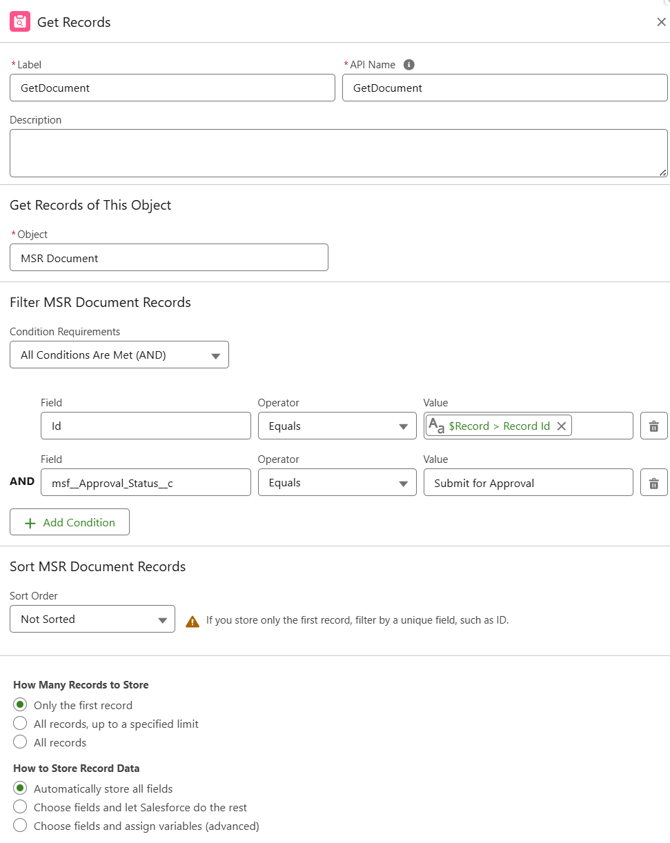
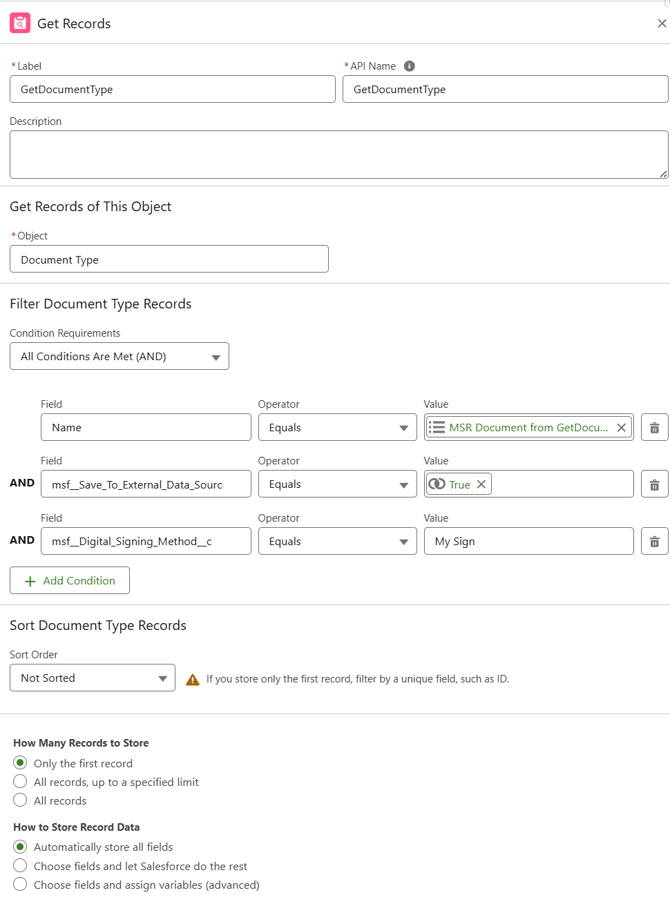
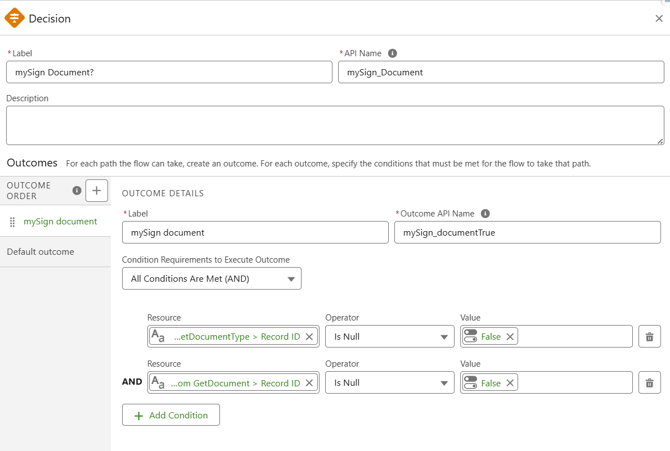
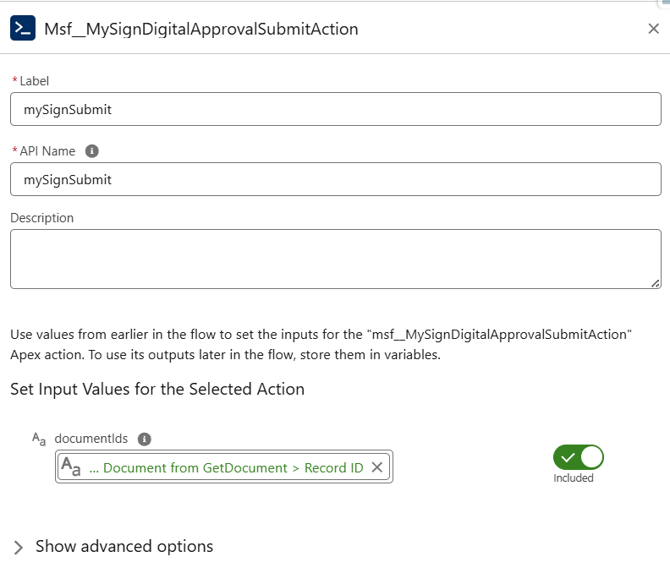
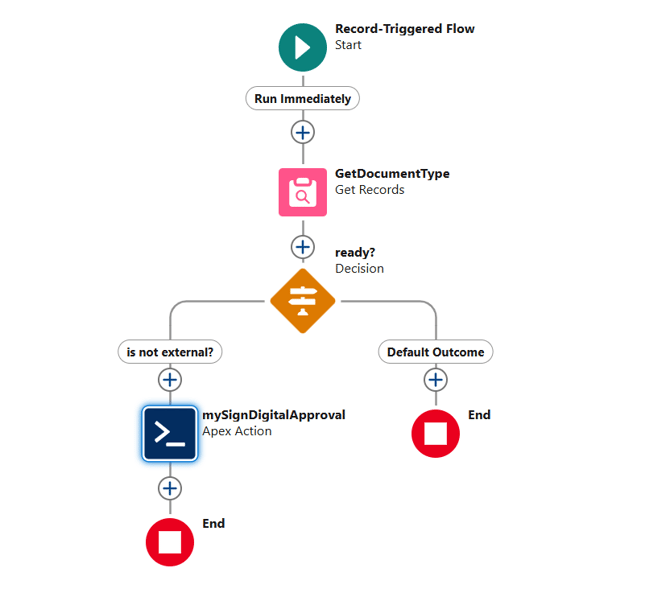
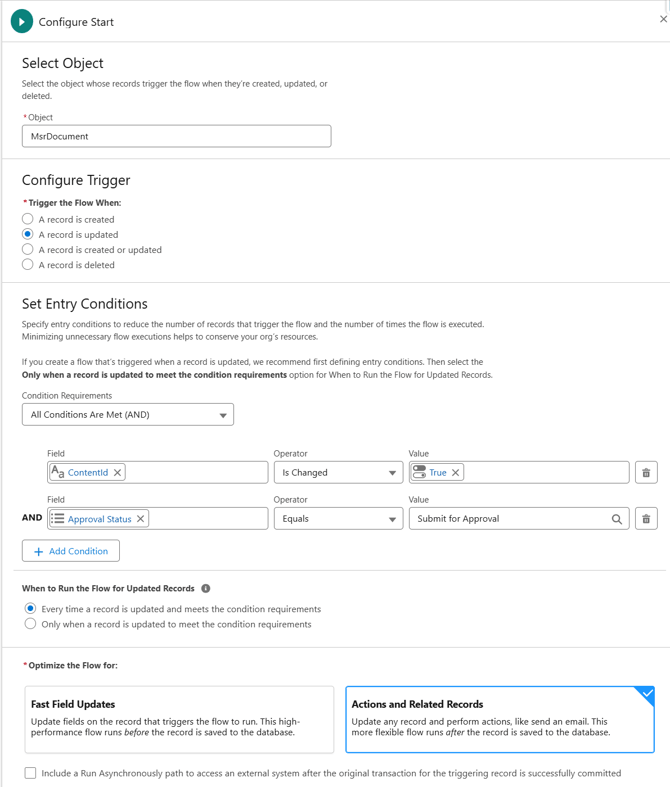
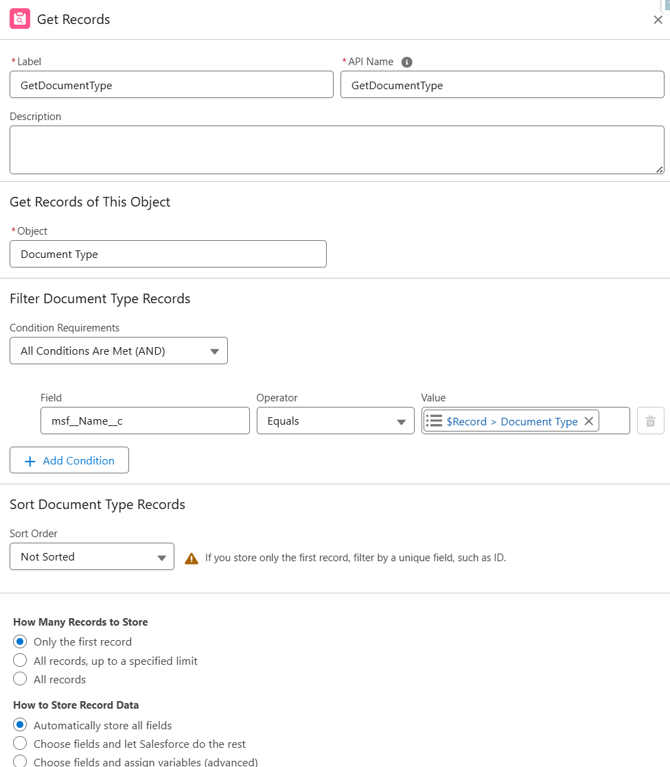
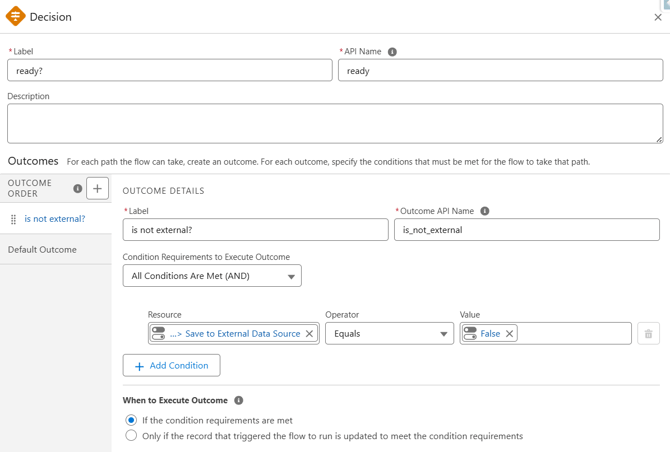
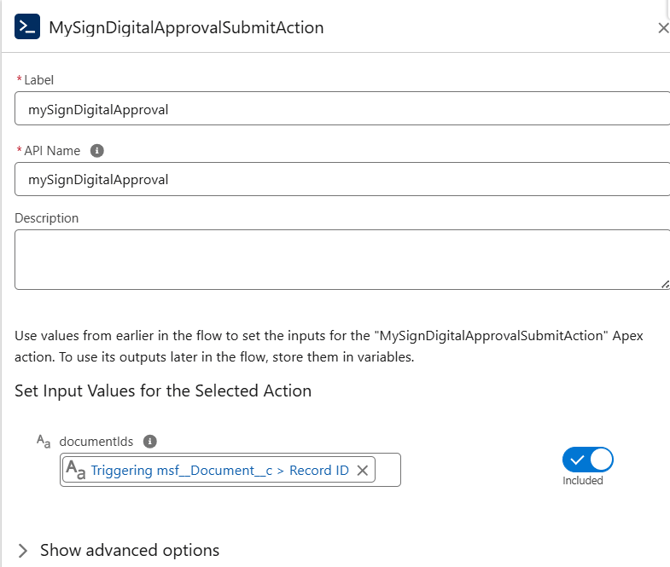

Feature Implementation Time
- Rapid Implementation (1-3 hours): No additional setup is required for this feature other than setting up a flow.
🔗 Here you can find the key features from the November 2024 Release
/Afbeeldingen/Mysolution%20Logo.png?width=150&height=113&name=Mysolution%20Logo.png)